Locking Up your Mac OSX Screen without a Mouse Click
November 9th, 2006
For a long time I’ve been looking for a fast way to lock up my OSX screen, preferably using keyboard shortcuts so I don’t have to waste time looking for and then clicking at the “Login Window…” option. This was the only way I knew to lock my computer so people couldn’t mess with it while I’m out.
Humberto has found a way to do it using the Hot Corners + Screen Saver asking for password. It seemed nice, but I still wanted do it without having to use the mouse at all.
That’s when I tought about QuickSilver, which is not 42 but is prety close to “The Answer to Life, the Universe, and Everything”
Using Humberto’s idea of the ScreenSaver prompting for the password, I’ve googled around and found out “but she’s a girl” blog, wich describes almost what I wanted, using QuickSilver triggers but still required a click on a hot corner.
So I came out with a mix of these two, wich is:
- Using Password Protected Screen Savers
- Activate the Screen Saver using QuickSilver Triggers
- Set up the trigger to a keyboard shortcut only, with no need for the mouse at all
Here are the Steps:
Set your OSX to ask for your password after coming back from the Screen Saver. Check out Humberto’s post about that.
Create a trigger on QuickSilver:
- Open QuickSilver Preferences
- Create a new HotKey trigger and double click it
- Insert the command below in the Item box, remember to type a “.” before you paste it, otherwise QuickSilver will perform a search.
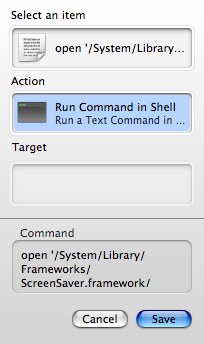
- Press Tab and type “Run Command in Shell in the Action box
- Save and click on Info
- Click on the Hotkey box and then set your preferred shortcut for activating the Screen Saver, in my case it is ⌘L
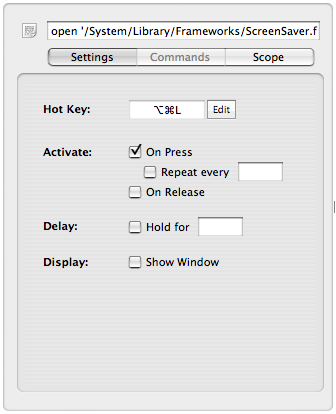
Enjoy it ![]()
3 Comments Add your own
1. Scott Peterson | March 6th, 2007 at 4:14 pm
That’s
… without the “Well”, right?
2. Gustavo | March 6th, 2007 at 10:01 pm
You´re right, but I need to update this post. There´s a little app called sizzling keys that let´s you assign a keyboard shortcut to the login screen:
3. Gustavo | March 6th, 2007 at 10:08 pm
Just download and install sizzlingKeys, got to de Extras tab and define the shortcuts you want to one or more of the following:
Put computer to Sleep
Lock Computer (Goes to login screen)
Activate screen Saver
http://yellowmug.com/sk4it/
Leave a Comment
Some HTML allowed:
<a href="" title=""> <abbr title=""> <acronym title=""> <b> <blockquote cite=""> <cite> <code> <del datetime=""> <em> <i> <q cite=""> <strike> <strong>
Trackback this post | Subscribe to the comments via RSS Feed